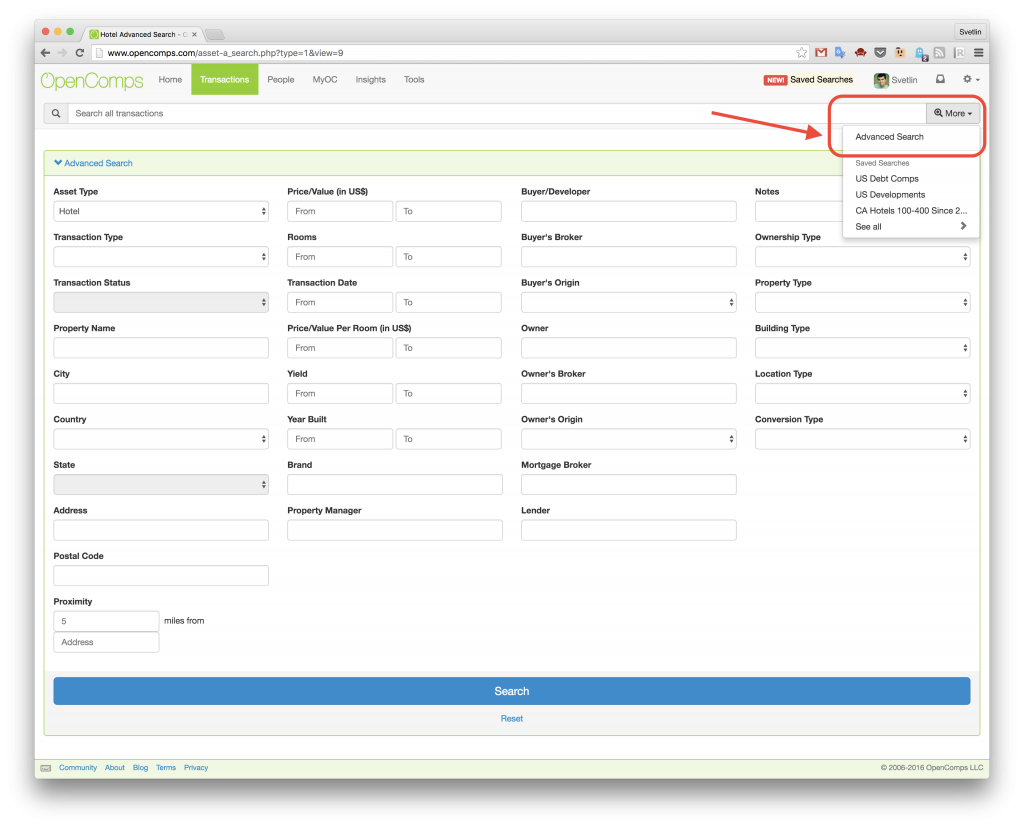In OpenComps, easy and intuitive design is on top of our minds. To find something on OpenComps, we have a large search bar persistently on top of every page. It is big, it’s easy, it’s quick. (And did you know that pressing “/” on your keyboard on any screen, brings you inside that search bar? Type “?” (Shift+/) to see all keyboard shortcuts.)
However, this basic search is like shooting with a canon; it searches for the given keywords in all database fields at once. Sometimes to kill the right bird, you need to shoot with a rifle, a more refined and precise instrument. This is where Advanced Search — available to all PRO subscribers — comes into play.
You can find Advanced Search in the More dropdown at the end of the basic search field. On mobile, it is on the rightmost on the home row of buttons at the bottom of the screen. Or, you can type “a /” (a followed by /) as a keyboard shortcut (because you are a power user!).
Let’s review each field:
Transaction Type
Choose between a Comp (property sale), For Sale, Development or Debt Comp.
Transaction Status
Only applicable for For Sale or Development transaction types. For For Sale, you can choose between Active, In Contract, Closed or Delisted. For Development, you can choose Planning, Permitted, In Construction, Opened or Cancelled.
Property Name
Enter keywords to search only within the Property Name field.
City
Enter keywords to search only within the City field.
Country
Select a country from the dropdown list.
State
If you selected a country in the prior field that has associated states, you will be able to select them here.
Address
Enter keywords to search only within the Street Address field.
Postal Code
Enter keywords to search only within the Postal Code (zipcode) field.
Proximity
Enter a radius (in miles) around an address to limit your search results around a specific geolocation. The Address field here takes anything that Google can recognize (so things like “union sq, nyc” or “jfk airport” or “staples center, la” are ok; don’t need to enter a full postal address, but you can if you wish.) For dense cities or places, like Manhattan, feel free to enter distances less than 1 mile, like 0.2 miles.
Price/Value (in US$)
Use this field to set a lower or upper limit of the transaction price or value. Enter full value (3000000) without abbreviations (not 3M or 3 million) or thousands separator (no: 3,000,000). If you want to set only a lower limit, enter it in the From field and leave the To field empty (e.g. From $10 million or up – From: 3000000 / To: [blank]). If you want to set only an upper limit, enter it in the To field and leave the From field empty (e.g. Smaller than $50 million, From: [blank] / To: 50000000).
Rooms
Use this field to set a lower or upper limit of the number of rooms. Enter full value (1000) without thousands separator (no: 1,000). If you want to set only a lower limit, enter it in the From field and leave the To field empty. If you want to set only an upper limit, enter it in the To field and leave the From field empty.
Transaction Date
Use this field to set a limit on the dates of transactions. Enter transactions in the mm/dd/yyyy format (e.g. 3/1/2016 for March 1st, 2016). If you want to capture transactions only after a given date, enter it in the From field and leave the To field empty. If you want to capture transactions only before a given date, enter it in the To field and leave the From field empty.
Price/Value Per Room (in US$)
Use this field to set a lower or upper limit of the transaction price or value per key. Enter full value (100000) without thousands separator (no: 100,000). If you want to set only a lower limit, enter it in the From field and leave the To field empty. If you want to set only an upper limit, enter it in the To field and leave the From field empty.
Yield
Use this field to set a lower or upper limit of the transactions’ yield (or cap rate). Enter full value (7, for 7%) without percentage sign (no: 7%). If you want to set only a lower limit, enter it in the From field and leave the To field empty. If you want to set only an upper limit, enter it in the To field and leave the From field empty.
Year Built
Use this field to set a lower or upper limit of the transactions’ year – either year built (for comps, for sale or debt comps) or year to be build (for developments). Enter full value (2016). If you want to set only a lower limit, enter it in the From field and leave the To field empty. If you want to set only an upper limit, enter it in the To field and leave the From field empty.
Brand
Enter keywords to search only within the Brand field.
Property Manager
Enter keywords to search only within the Property Manager field.
Buyer/Developer
Enter keywords to search only within the Buyer (aka Developer for developments) field.
Buyer’s Broker
Enter keywords to search only within the Buyer’s Broker field.
Buyer’s Origin
Select a country from the dropdown list.
Owner
Enter keywords to search only within the Owner (aka Seller) field.
Owner’s Broker
Enter keywords to search only within the Owner’s Broker field.
Owner’s Origin
Select a country from the dropdown list.
Mortgage Broker
Enter keywords to search only within the Mortgage Broker field. Mortgage Broker is the entity that arranged the acquisition or construction loan for a transaction, or refinances an existing loan.
Lender
Enter keywords to search only within the Lender field. Lender is the financial organization that provided the acquisition or construction loan, or a new loan to an existing property.
Notes
Enter keywords to search only within the Notes field.
Ownership Type
Select an ownership type (e.g. fee simple or ground lease) from the dropdown list to limit your search to only that type.
Property Type
Select a property type (e.g. luxury, upper upscale or independent-upscale) from the dropdown list to limit your search to only that type.
Building Type
Select a building type (e.g. high-, mid- or low-rise) from the dropdown list to limit your search to only that type.
Location Type
Select a location type (e.g. urban, suburban or resort) from the dropdown list to limit your search to only that type.
Conversion Type
Select a conversion type (e.g. hotel-to-residential, hotel-to-office) from the dropdown list to limit your search to only that type. This field describes if the property will undergo any conversion following the transaction.
These are all the fields! We would love to hear if you have any suggestions on how we can improve the Advanced Search. And don’t forget that, if you are PRO subscriber, you can save your Advanced Search for easy, one-click access to it or to receive automatic email updates with new matches.